Will I be able to ask Lea Antigny questions?
Yes, during the seminar there will be specific moments where you can use the chat function in Zoom to send in questions. At the end of the seminar we will also have time for any questions which haven’t been answered yet.
What should I bring to the seminar?
Come to the seminar with a pen and paper so you can write notes and participate in the exercise. If you’d prefer, you can of course use your computer to take notes and complete the exercise.
If I have technical difficulties during the seminar, what can I do?
You can message Writing NSW through the chat function, and we will try to help you as best we can. If you’re experiencing internet connectivity issues, we recommend ‘leaving the meeting’ and then clicking on the link you were sent to return again. Another option is turning off your video, if you haven’t already, as this can make Zoom slower. Zoom have a lot of helpful information on their website, so we recommend looking there for your answer.
What if something unexpected happens and I can’t attend the seminar?
Email us in advance and we will record the seminar and send it to you after it has finished. Of course, this won’t provide you with the opportunity to ask questions.
Will I be able to speak during the seminar?
To minimise disruptions, everyone will be muted throughout the seminar. However, if you have questions or want to engage with other participants, you can use the chat function.
How do I use Zoom?
Zoom has a very helpful guide on their website here.
You will need a computer or device (phone, iPad etc.) with a webcam/camera and microphone to participate in a Zoom session. If you do not have a device with a webcam, you can join the meeting ‘without video’. We recommend you use a computer instead of a phone. The sound quality will be better if you use headphones.
On the day of the seminar we will email you a link to ‘join the meeting’.
Step 1: From 6:20pm you can click on the link provided in the email to join the meeting.
Step 2: You will be prompted to either start or download Zoom. If you have not already downloaded Zoom, you can follow the prompts to download the correct Zoom desktop application for your computer. However, it will be quicker if you download Zoom ahead of the meeting.
Step 3: Once you have downloaded the Zoom desktop application, you can join the meeting. A little box will appear and you have the option to click ‘Join with Video’ or ‘Join without Video.’ It’s up to you which you’d prefer. Once you have selected it, you will then be asked to ‘join with computer audio’, or with ‘internet audio’ if you’re using a phone. Click the relevant one for you.
Step 4: Now you are in the meeting. There are two different views, gallery view and speaker view. At the top right corner you can switch between these. Gallery view shows you everyone’s faces at once, whereas speaker view only shows the face of whoever is speaking.
Other things to note about using Zoom
On the bottom bar you will see multiple buttons. The important ones are:
Mute: when there is a red line through this, it means you are muted. During this seminar, you will not be able to unmute yourself.
Stop video: This button will stop your video
Chat: This button opens a panel to the right of the screen, where you can send messages to Writing NSW. You can use this panel to ask questions if you are having technical issues, or during the Q&A.
Leave meeting: Once the class has ended, you can click ‘leave meeting’ to leave.
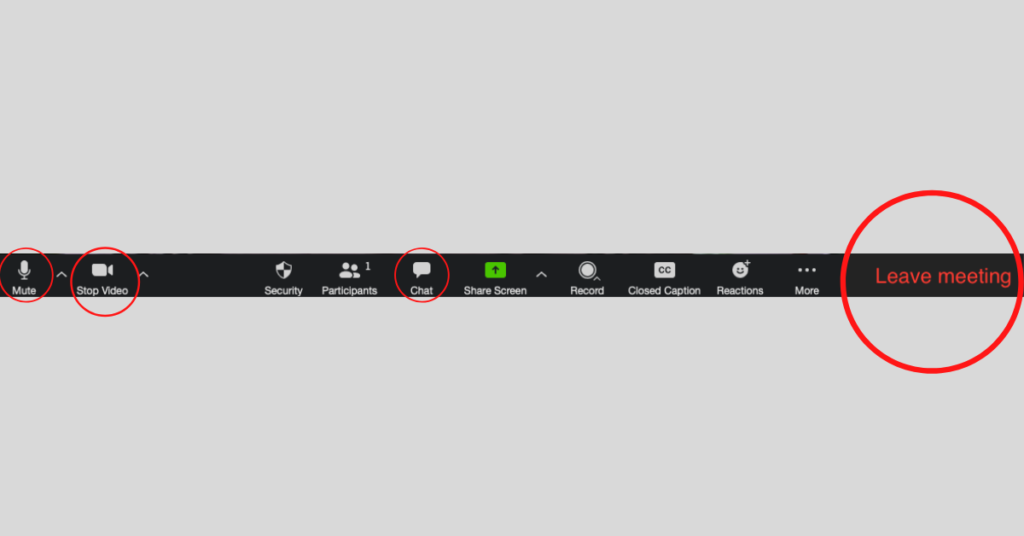
For more detailed information on how to use Zoom, please see the Zoom website here. Please make yourself familiar with Zoom before the seminar to minimise interruptions.
Further questions? You can contact us here.
